API credentials
After you have created your account, you will be provided with an “API token” by your Rodeo Point of Contact to use the API.High-level Integration Flow
This guide is intended as a reference for the high-level sample flow.Create Test Orders Using Rodeo API Call
To create an order using the Rodeo API via curl:Track Delivery Using tracking_url
Once you send the Create Order request, you can easily track the progress of the order throughout each stage of the delivery using the provided tracking_url in the response. We strongly encourage you to use the tracking_url value returned in the response of the Create Order request. Please do not manipulate or change this URL, as this URL may be subject to changes. Here’s an example of what you’ll see when you open the tracking URL: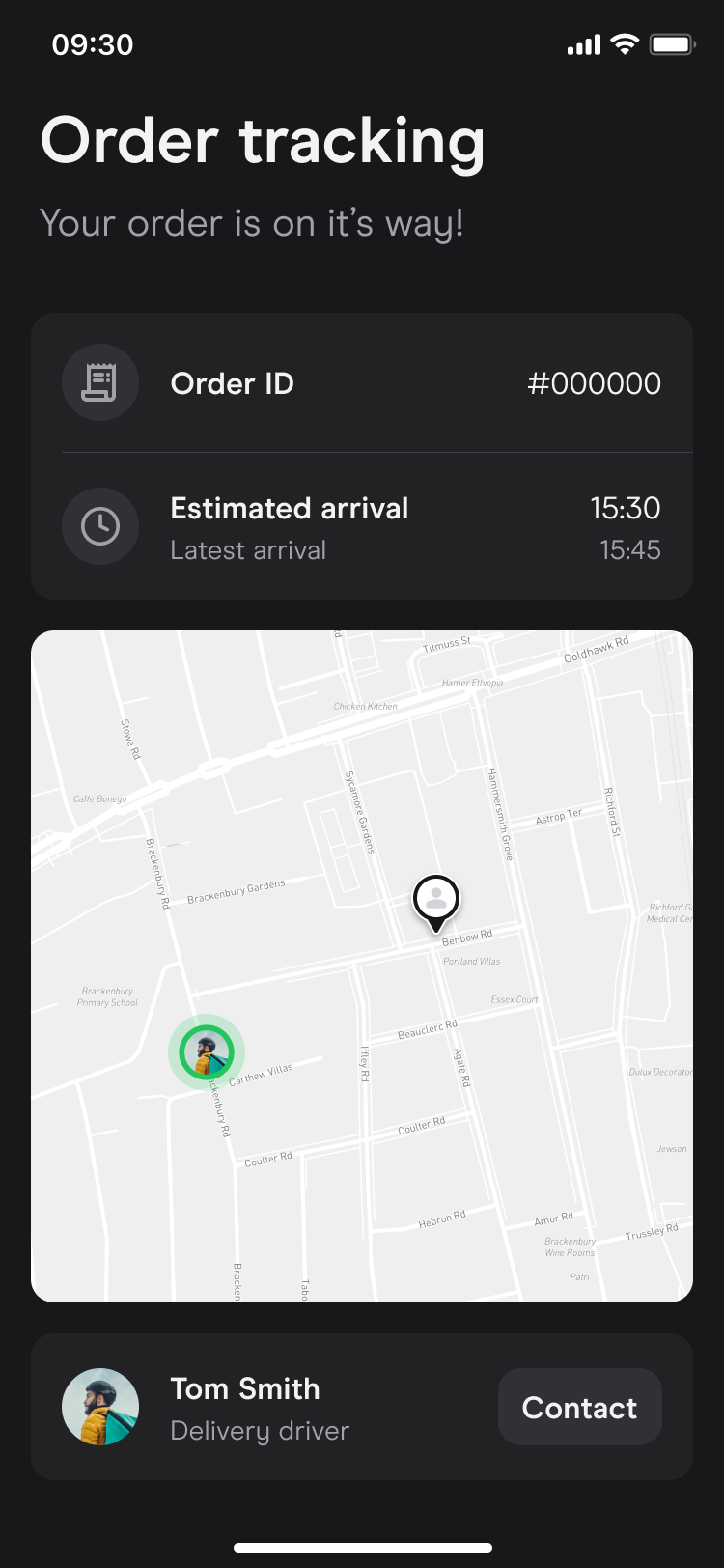
Example of order tracking

